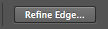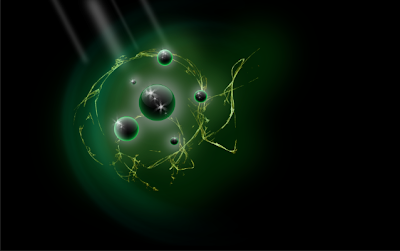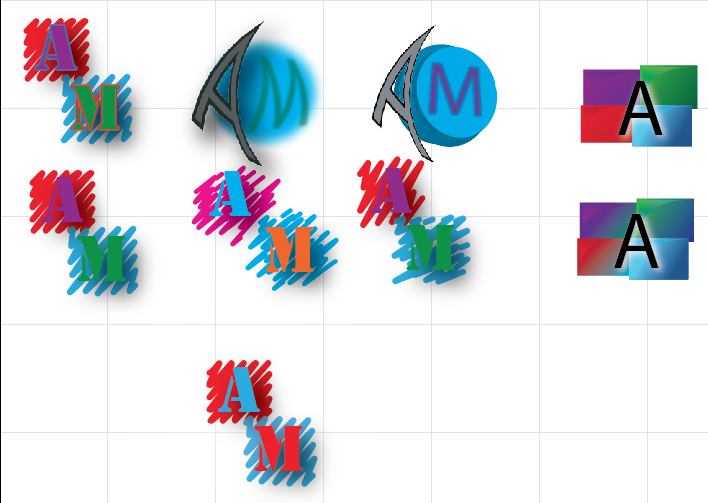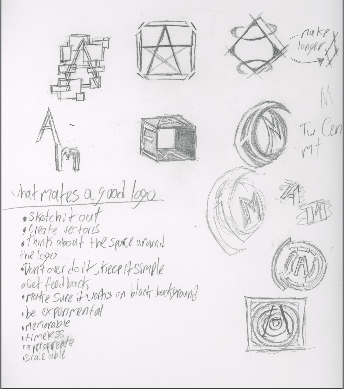www.andyrutledge.com/gestalt-principles-2-similarity.php
This article was
about the Gestalt Principle of similarity and different ways we perceive
similarity as well as how this can be applied to web design. The author states that shape,
size and color are fundamentals of this principal which can then be applied to links, page
content, and organization in web design. Similar shapes will seem to be linked even when
jumbled around with others. The same goes for color and size. The articles' strength lies in
its' usage of images which help the reader visualize the similarities. It also has strong
organization which is used by heading separate paragraphs with question to tie the paragraph
to the picture. However, the author concludes with saying that this principle is simple but it is
ok for a design to be complex.
similarity as well as how this can be applied to web design. The author states that shape,
size and color are fundamentals of this principal which can then be applied to links, page
content, and organization in web design. Similar shapes will seem to be linked even when
jumbled around with others. The same goes for color and size. The articles' strength lies in
its' usage of images which help the reader visualize the similarities. It also has strong
organization which is used by heading separate paragraphs with question to tie the paragraph
to the picture. However, the author concludes with saying that this principle is simple but it is
ok for a design to be complex.
Continuation
http://blog.templatemonster.com/2012/04/19/gestalt-continuity-law-templatemonster-templates/
This article is about how continuity can be applied and how it works in our minds. It talks
about how our mind continues pattern seen even if the pattern physical ends. Like how we
might see four coverging lines instead of two lines that intersect if each part were colored
different. Another way continuation works is when we see items placed in a row our minds
tend to group them together. Placing certain items a bit to the right causes our minds to see
them as subheadings. We also follow objects that guide us to a certain spot. For example, if
there was a picture of someone looking to the right you would look to the right. Or if someone
is pointing you would look where they point.
about how our mind continues pattern seen even if the pattern physical ends. Like how we
might see four coverging lines instead of two lines that intersect if each part were colored
different. Another way continuation works is when we see items placed in a row our minds
tend to group them together. Placing certain items a bit to the right causes our minds to see
them as subheadings. We also follow objects that guide us to a certain spot. For example, if
there was a picture of someone looking to the right you would look to the right. Or if someone
is pointing you would look where they point.

Closure
http://www.andyrutledge.com/closure.php
This article relates closure to more than just design. It is used to create a hole picture that makes sense even if it's not there. The article uses the example of Patton's fake army. A German general put an enormous army at Calais to defend against an army that wasn't coming. He had gotten bits of information which he put together in order to make sense of them. However, instead of the enemy attacking at Calais they attacked at Normandy. This is an example of closure in a situation in design it can be used to create an entire image in our head or give simple snapshots motion.
Proximity
http://www.andyrutledge.com/gestalt-principles-3.php
Proximity, uniform connectedness, and good continuation are essential for written communication. Without these a paragraph would be just random words on a page. Proximity helps us discern if certain things are in a group/together or not. If dots, like in the article, are placed close together then we perceive them as a group. While if they are farther apart they are separate groups. Even when the principle of similarity is put in to play if the dots are apart they are separated. An even stronger way to make connections is through uniform connectedness. For example, images or things in a box or connected by a line would immediately be seen as together. If elements are on a line or a curve then we relate them to each other. This would be the principle of good continuation being put in to effect. This principle is useful in a graph, grid or chart.

Figure/Ground
http://www.andyrutledge.com/gestalt-principles-1-figure-ground-relationship.php
The principle of figure/ground is where we distinguish what is background and what is figure. This principle also helps us see an object or image as 2-dimentional or 3-demantional. Like a blurred image would be seen as a background or an image or graphic with added shadows and highlights would be seen as figure. Figure and ground can also become interactive with each other, a good example would be Veerle Pieters' Duoh! website where the cursor can interact with the graphics changing them from ground to figure and vise versa.
Common Fate
http://www.andyrutledge.com/common-fate.php
The principle of common fate is where we relate things moving in the same direction and find them more relatable than things that are not moving. We can see this principle in real life like cars driving on the highway. All cars are moving in the same direction at roughly the same speed, but if a car changes lanes or another car gets on the highway it catches our eye and we can respond to it. In the world of design this could be as obvious as a slide-out menu or bar. We take notice of that movement as respond to it. It could be interpreted in a less obvious way in complete works of design and how the elements and pieces work together or "move" in the same "direction".














.png)