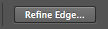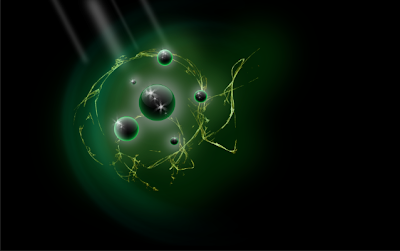To start making this poster I started off with a saturated yellow back ground and the title in Hitchcock font which I got from the internet. I then made the base of the sun with a polygon. To make the sun rays I used the pen tool.
Experimentation
Then I experimented a little bit with some gradients and I could not decide which one I wanted to do and I got a lot of feed back about it. After all that I realized that Saul Bass never used a gradient and I wanted in to be closer to his work so I got rid of all the gradients.
 Sun Hair
Sun HairAfter getting rid of the gradients I made the hair lines in the sun. I used the line tool to make them and did a bit of experimenting with where I put them and how many I put. But then I decided that having less lines and then I cleaned it up a bit.
More Sun
After deciding to not use a gradient I was got some advise from my neighbor and chose to go with different colored layers to represent sunshine. So to make the first layer I just copied the base of the sun and made it bigger. Then I chose a color and filled it with that color.
 Even More Sun
Even More SunAfter I made my first layer I made the other two by copying the layer I had previously made and making it bigger. Then I filled them with the same color but lighter.
Title When I made the title there was an arrow on the G so I customized it so it wouldn't.
 To finish up my poster I added credits at the bottom in the same font as the title and same color as the background. The credit is the the directors of Tangled.
To finish up my poster I added credits at the bottom in the same font as the title and same color as the background. The credit is the the directors of Tangled.