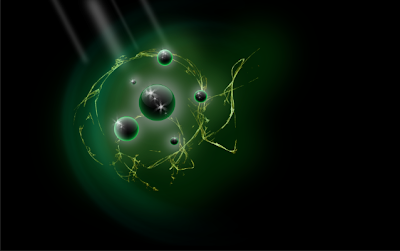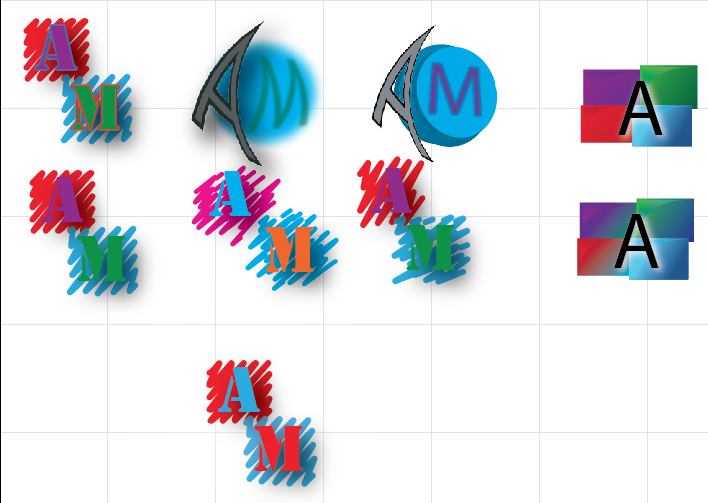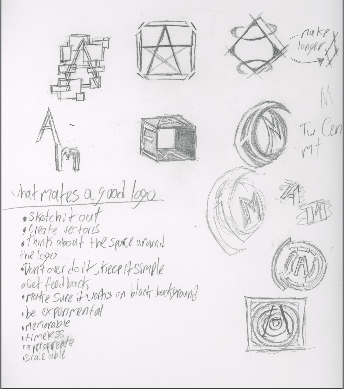Hello! This was a typography project for name plates which is my name shown 12 different ways and each way shows a different aspect of me. It started out as 20 things that represent me then 3 concepts in each resulting in 60 thumbnail sketches which then moved down to 12 that I would actually do on the computer.
I learned quite bit on my first project. I learned about thumbnail sketches and that it's a good idea to have a lot of them. I learned how to make text an object and how to manipulate it. I also learned that peer review is really important. If I had to go back and change it I would probably redo the Homestuck one, second to last left, with a different design or modify the current one. However I really like how my comic and Gravity Falls ones turned out and wouldn't change them.

When I work on my next project I will keep in mind to use the typography skills I learned in this project and the importance of peer review. Overall, I had a lot of fun with this project, coming up with all the name designs to actually executing them in Illustrator. I am pretty pleased with the end result and learned quite a bit about typography and Illustrator.

When I work on my next project I will keep in mind to use the typography skills I learned in this project and the importance of peer review. Overall, I had a lot of fun with this project, coming up with all the name designs to actually executing them in Illustrator. I am pretty pleased with the end result and learned quite a bit about typography and Illustrator.





.png)